Media sharing is a really cool way of sharing stuff to devices on a wireless home network.the best part is that some Nokia Nseries devices that are DLNA enabled (nokia n95,n95 8gb, n85 etc ) are also able to do the same! If you don’t know whether your nseries device is DLNA enabled, just check for the Home media app on your phone. if its there its all cool for you! (you can also check the user manual )
(if you find any errors etc please let me know by email, mailto: stephendsouza1985@hotmail.com )
PART 1. Sharing media stored on pc to Nokia device
This will help you make really good use of your DLNA enabled nokia devices. You can play music, view images and watch videos (stored on your pc,) on your nokia device via a wireless home network
All you need to do is the following steps:
- Set up the Home media app on your DLNA enabled nokia device. You can find the app in the connectivity folder on your phone.
- Once in the app “run the wizard” from options to set up everything selecting access point etc.
- Once that is done. you should set the phone to be visible in the network from “Home media > share content > visibility in network > show phone”
Now that the phone has been set up, we need to enable media sharing on your computer.
In Windows Media player (Windows media player 11)for windows media player 12 jump to part 2 below. do the following:
- From the library tab select “Media sharing..”
- Then a new window opens up that looks like the one below. select the check boxes for “share my media to” you should be able to see your Nokia device by its name or as “unknown device”
Once that is done all you have to do now is Browse for media on your Nokia Phone in Home Media by selecting “Browse Home” from “home media > browse home”


There now you can play all the new songs, view images and videos on your nokia device! to play just hit options and “play >on device”
PART 2. : Sharing Media from Nokia Device to PC/ WLAN enabled devices etc. or other devices on Home Network
As far as I know It is NOT possible to share media from your Nokia device to a Windows computer running Windows media player 11 (if you know how please post in comments!). you will need the Simple Center Software ( Simple Center is also on the CD included on the sales package of your Nokia device)
Incase you are having the Windows 7 RC version (or other versions) installed you can still have much more fun with your Nokia device and media sharing. With Windows Media Player 12, sharing is even more better, So good that you can even use your Nokia device as a remote control to play music :D
Setting up media sharing on windows media player 12
- From windows media player (windows media player 12) click on the stream tab and then select “allow remote control of my player…” and also “more media sharing options”
As you can see after clicking the “more streaming options” a new window opens up which looks like this
Allow the Nokia Device (or Unknown if the name is not displayed) to receive content.
Now on your Nokia device set up home media from the steps given in part 1. then select the content you would like to share from “home media > share content” and select the content you want to share. 
Now you can browse home for songs on the pc or just go to the music player on your phone and in the tracks list select “options > play > on device (to play on your phone) OR via home network ( to play it on the pc) cool right? :P
As you can see in the above screenshots I am now playing (streaming the music to my pc) on my pc via my phone. and it works super fine! My nokia n95 8gb is now like a remote control.
In gallery if you wish to share an image perhaps browse to an image select options > show via home network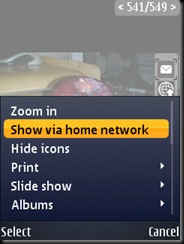
Similarly you can just browse the content of your pc via home media and select “via home network” to view it on the pc or other device available on the home network.
If any error occurs like the device is not visible etc. please check your windows firewall and anti-virus firewall so that its not blocking any known IP’s of your home network, or any media related processes.
(if you come across any errors, problems etc or even have better methods to do it please let me know by email, mailto: stephendsouza1985@hotmail.com and I will post it here!! thanks )


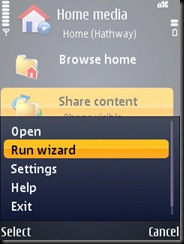
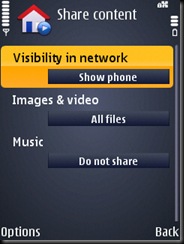




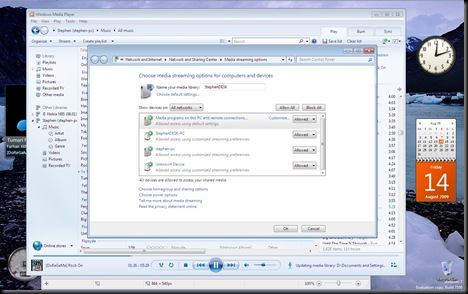
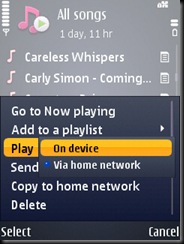
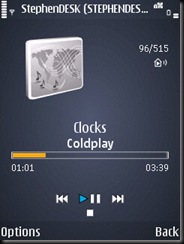





No comments:
Post a Comment