So if you wanted to connect your Nokia device via WLAN to your Internet Connection on your PC or laptop and did'nt know how then you are at the RIGHT place!
Follow the steps given below and then your done!
FOR WINDOWS VISTA:
ON windows Vista Goto Control Panel from your Start Menu
Select Network and Internet
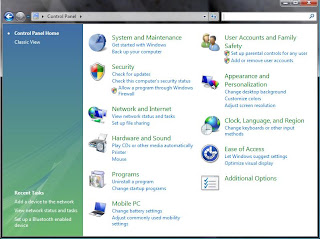
Then On the tasks pane on the left side Select Set up a network or Connection
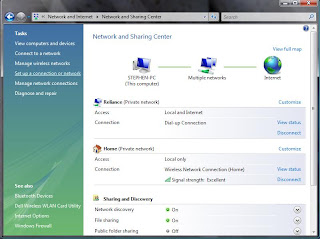
Then select " Set up a wireless ad hoc (computer-to-computer) network "
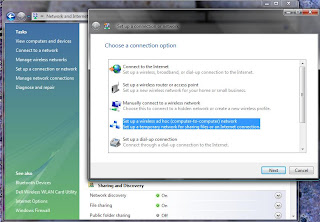
When this Box opens up You just have to click Next (shown below) :
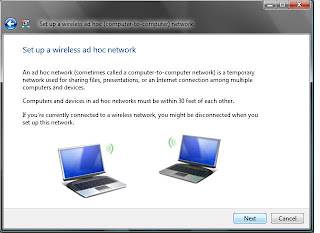
Next you have to give a Name to your Network in "Network Name" give it a name and then
select "Security Type " as WEP (shown below)
Type a Password in " Security Key/ Passphrase" Check the "Save this network" if you wish to save the current network.
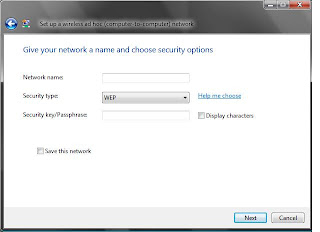
Once the network is ready to use you should get a "Windows Recommendation" stating "Turn ON Internet Connection sharing" (shown below) Select that option and then you are done!
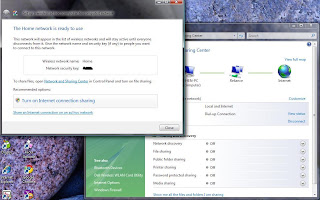
FOR WINDOWS XP:
From Windows Xp Desktop, Click Start, then Select Control Panel, then Select Network and Internet Connections, and "Network Connections"
NOW Right Click on your current Internet Connection (the one you are currently using to connect your computer to the internet) and then Click Properties.
On the "Advanced" tab select the "Allow other network users to connect through this computer's Internet connection"
Click OK to save your changes.
Now to create a protected wireless network shared through ICS (Internet Connection Sharing)
From Start Menu goto Control Panel then to "Network and Internet Connections" and select "Network Connections"
Right Click the "Wireless Netowrk connection"(which is disabled) and then click "Properties"
Click the "Wireless Netowrks" tab
In the "Wireless Netowrk Adapter Properties dialog box" click "Add" under "Preferred Networks"
In the "Association" tab click type the name of your ad hoc wireless network, in "Network Name (SSID) " (this is the name of the network you want to set up)
Select "This is a computer-to-computer ad hoc network" check box and CLEAR the "The key is provided for me automatically" check box
In "Network Authentiacation" select "Open"and in "Data Encryption" select "WEP"
In "Network Key" type the WEP key (password you are setting)
In "Confirm key" re-type the WEP key
Click OK to save changes to the wireless network and click OK to save changes to the wireless adapter
Thats it !
There! your done! now on your Nokia Device turn on "Wlan scanning" and it will find the Network with the name you gave it on your computer. When it requests a password / WEP key enter the password yo added when creating the network on the computer.
I have done this for my Nokia N95 8GB take a look!
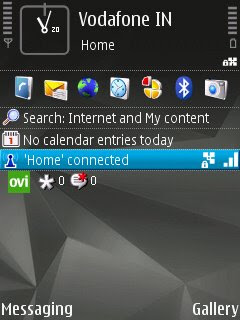
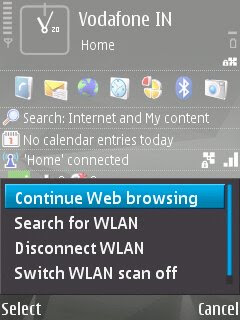
There you are! all set for high speed internet usage!










